How can I make the downloaded SASP performance report .csv file more user-friendly?
1. Re-save the exported data as an excel file.
- The tool currently exports the data into a .csv file, which looks like an excel sheet but has limited functionality. With the exported .csv file open, go to File, Save As. A dialogue box will appear, where it says, “Save as type,” select Excel Workbook from the drop-down menu. Be sure to save it to a location where you can find it.
2. Transform the data from a horizontal view to a vertical view.
- After saving the file as an excel, select and copy the information in rows 2 and 3.
- Create a “new sheet” in the excel document by clicking the “+” symbol at the bottom of the excel file.
- In the new sheet, right-click in cell A-1 and do a special paste using the Transpose Paste function. This changes the data from horizontal to vertical. Column A will contain the descriptions of the data points and column B will contain the data entered into the subgrantee report.
3. Adjust the columns’ widths so you can see all the text.
- Select columns A and B, and expand the width by clicking on the border between columns A and B and dragging the width of column A to the right.
- Apply “wrap text” formatting.